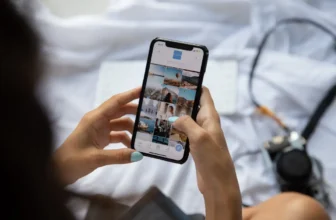Your whole house is busy using the internet streaming, gaming, working, and news binging all at the same time, and suddenly the internet connection is lost. Wouldn’t that be frustrating? Well, we are here to help you figure out why it happens and what you can do to fix it.
The troubleshooting tips below will help you get your internet connection back up and running in no time. However, it is still necessary to rely on a good internet service provider that offers a smooth internet connection 24/7. For instance, Spectrum is one of the few providers in the US with the most satisfied customer base.
A strong internet connection has become a basic necessity for every US household. Be it smart home devices, streaming video services, or gaming consoles, they all work smoothly only with a good internet connection. So, if you are experiencing lag or buffering while surfing the internet, there is a good chance that the problem is at your end.
This is why you should try out some troubleshooting guidelines before dialing up your internet service provider and see if they work. We have rounded up multiple tips and tricks that can help you fix your internet issue right away.
Try Connecting Another Device or Website
It is important to know if the problem is with a single device only or if every device is experiencing it. If your brother’s laptop and your mom’s smartphone are connected to the internet and not working fine, then there’s definitely something wrong with your device.
This way, you can easily narrow down the problem. For example, if a particular website is not loading, try another one. This will help you know if the problem persists only with one particular website. If it does, then the issue isn’t from your side and the website will start working as soon as the problem it’s having is fixed.
You can add the website’s address to downdetector.com or downforeveryoneorjustme.com to ensure that the website is only down for you or for everyone. However, if there’s no known outage then you should try clearing your browser’s cache or accessing the website from a private browsing window.
This will most definitely fix the issue right away and you will be able to resume your tasks online.
Check Your Wi-Fi Settings
You will see a Wi-Fi signal icon at the button-right corner of your Windows and at the top-right corner of your Mac. Click that icon and ensure that you are connected to the SSID. If you aren’t connected to the proper SSID, it may be possible that by accident you’re connected to the other network by default.
A Windows user can have the connection priority changed or simply right-click and forget the network. If you’re using a Mac, open up System Preferences > Network > Advanced, then uncheck the unwanted network from under the Auto-Join column.
However, if you are connected to the authentic network, yet having problems, you can try diagnosing the issue on your Windows. Simply right-click on the network icon and choose to Troubleshoot problems to run Windows Network Diagnostic. Sometimes it solves the issue by resetting the adapter.
If you want to check your network adapter settings, head under the Network and Sharing Center in the Control Pane and ensure that the adapter is using the right gateway address.
Check Your Internet Package
You should check your internet package to know what speeds you are supposed to get. It happens many times that the internet does work, but the speeds are slower than expected. The best thing to do is to see what speeds you should be getting and what are your current speeds.
This will help you double-cross if the speeds your internet service provider promised you are the same or not. However, if you see a major difference in the speeds, maybe it’s time to consider having a new internet service provider.
Look for Viruses
It is also possible that your internet speeds are slowing down because of malicious code on your system. The different types of malware, viruses, and spyware impact your online-browsing speeds, which makes the performance of your overall system pretty slow. If nothing is working, get a virus scan done as in most cases this is the reason why the internet works poorly.
The Windows devices have Windows Defender automatically built in that actively scans viruses. However, you may also use other security utilities as well. Moreover, even if you have Mac, you should invest in good antivirus software regardless of what you have heard about its security.
You may have heard that Mac OS is quite strong when it comes to security, but this is a fact that no machine is prone to infections as it finds its way into the device through the internet. This is why a scan for viruses can help you fix the internet right away.
Check Your DNS Server
Whenever you enter the website name into the browser, your computer searches it using its IP address as it does not understand names as humans do. The computer uses a Domain Name System server and at times it can run into problems due to which it gets difficult for the websites to open up.
Due to such problems, it becomes complicated to visit websites using friendly domain names. Think of it as having a telephone, but no contacts to dial so that you cannot call anyone. This issue can be fixed by flushing the DNS cache.
The servers can sometimes stuck, and resetting them can help. You can also change the DNS server on the router level or on the individual devices, it depends on you.
Check the Blinking Lights
If you cannot connect to the internet, look at your router and modem. They both have LED status indicators that are usually lit up. If you notice that none of the lights are blinking, it may be powered down or unplugged.
If you have both modem and router, try disconnecting and then connecting the modem again after 2-3 minutes. Also, if there’s a power switch, make sure it is in a switched-on position. Once the lights are blinking again, plug in the router if applicable, and let it boot up. If you still aren’t seeing the lights, then maybe the adapter’s power failed, the router has been fried, or you have a faulty power strip.
If some of the lights are on and the rest are not, or if they are repeatedly flashing, you need to know what they are telling you. For instance, if the lights in your modem are flashing, then it may not be able to find the internet connection.
However, if the router network light is on but the Wi-Fi light isn’t, you are required to press the button on the Wi-Fi which will be on the side. You can also re-enable the Wi-Fi from the configuration menu. Have a look at the documentation for your router and modem to understand what the lights are telling you.
Find Out Who Else Is Using Your Internet
It is also possible that your internet signals are full, but still, the websites are taking longer to load. This may happen due to extra people using your internet and using up all the bandwidth. You can check it on your Windows by opening up the Task Manager by Ctrl + Shift + Esc and clicking the Network column.
On your Mac, you open and press Command + Space, which will open the Spotlight, type “Activity Monitor,” and then open the Network tab in the Activity Monitor.
If a particular app is taking up a lot of bandwidth, like a file downloading, you must wait for it to be downloaded or cancel it to get fast internet speed back up again.
You will also be able to see all the extra people that are using your internet. They can be your neighbors. You must knock the extra people off by changing your password and then reconnecting your devices again. This way, you will be surfing the internet with increased bandwidth.
Get Better Signals
People using Wi-Fi can have multiple problems that slow down their internet speed. You can try connecting an Ethernet cable from the router directly to your computer and see if that resolves the issue.
Look at the Wi-Fi icon on your computer to see how many bars it is showing. Being low on bars means that your router’s maybe placed quite far from the device on which you are using the internet. You should try placing the router in the center of your house or purchase a Wi-Fi extender that will extend the signal range.
If the bars are full, but there are so many other Wi-Fi networks in the building, the network will be congested. In this case, switching the channel or using the 5GHz band will help you resolve the issue.
Consider Upgrading the Router
Using old routers such as 802.11b is one of the major reasons why the internet speed can be lousy. It does not matter how good TV and internet packages you choose, the speed will always suffer with an outdated router. Moreover, connecting multiple devices to it like smartphones, computers, laptops, gaming consoles, and smart TVs doesn’t help as well.
On the other hand, a dual-band router offers you two radio bands. You can choose one radio band and dedicate it to the devices that need more bandwidth to function, such as gaming consoles. The other band can be used to connect devices for everyday use, such as smartphones and tablets.
Similarly, a tri-band router gives you three bands, which means it can support your activities even more on the network. In addition, the newer routers implement the latest technologies and deliver top-notch speeds with an extensive range.
Head to the Source
Let us say that you tried everything mentioned above and nothing worked, the problem may be then much further. Lastly, you should inspect the internet connection that is coming into your home. It is located outside of your home on the side.
You must inspect it to see if it’s been chewed up by squirrels or loosened by the storm. This has been the issue in many cases and people were looking for the problem from the inside. Go, have a look maybe it’s the same issue with your internet problem as well.
Wrapping Up!
The aforementioned tips and tricks will assist you in making your internet work fast again. Issues like these can occur at any time, but the troubleshooting guidelines we presented you will fix them right then and there. If you ever experience slow internet speed, give this post a read as it will help you get things sorted in no time.